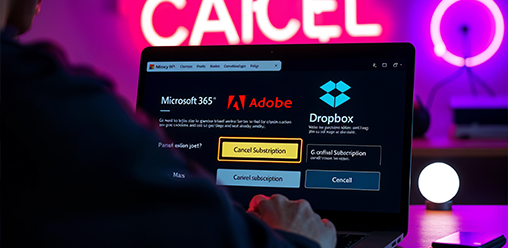
Cancelling Software like Dropbox, Adobe and Microsoft 365
<1 min readIn the current digital landscape, managing subscriptions for software and cloud services can often appear daunting, particularly with auto-renewals present at every turn. Whether the objective is to reduce expenses, transition to a more suitable alternative, or discontinue payment for unused features, navigating the cancellation process can be complex. This guide will address the fundamental aspects of canceling widely used subscriptions, such as Microsoft 365, Adobe Creative Cloud, and Dropbox, thereby ensuring a seamless and efficient experience.
Why Cancel Software and Cloud Subscriptions?
Cancelling software and cloud subscriptions can be a daunting task, especially for services like Adobe Creative Cloud, Microsoft 365, and Dropbox, which often feature auto-renewal policies that leave users confused about their cancellation options.
Understanding the reasons behind such cancellations, such as cost savings, the realization of unused features, or the desire to switch to better alternatives, is essential for managing your subscriptions effectively.
Whether you’re looking to cancel cloud storage plans or software subscriptions, being informed about your options ensures a smoother process.
Cost Savings
One of the leading reasons individuals and businesses opt to cancel their software subscriptions is to achieve significant cost savings, especially when considering monthly or annual fees associated with services like Adobe Creative Cloud or Microsoft 365.
As subscriptions accumulate, many users may not realize how quickly these expenses can escalate over time, thereby affecting overall budgets. Additionally, managing multiple subscriptions across different platforms like Adobe Creative Cloud, Microsoft 365, and Dropbox can be challenging. A simple monthly fee might seem manageable initially; however, even seemingly small amounts can add up to substantial annual costs.
For instance, a subscription to Dropbox may offer convenient file storage, but when compared to free alternatives like Google Drive, the annual expenditure could be better allocated elsewhere. By carefully evaluating the value of each service and considering alternatives, one can uncover opportunities for significant savings.
- Cancelling unused subscriptions can free up funds for other critical areas.
- Switching to a more cost-effective plan can also lead to reduced financial strain.
Ultimately, assessing the necessity of various software tools is essential for optimizing expenses, ensuring that every dollar contributes effectively to the user's objectives.
Unused Features
Many users find themselves paying for features within software tools like Adobe Creative Cloud, Microsoft 365, or Dropbox that they rarely, if ever, utilize, which raises the question of whether continuing such subscriptions is justifiable. This situation highlights a common issue among digital consumers, as many might sign up for these services with the intention of exploring all available functionalities, only to discover that their actual usage is limited to a few basic tools. This discrepancy often leads to unnecessary financial strain and confusion about the real value being derived from these subscriptions.
To evaluate the effectiveness of a subscription, users can take a few simple steps, including utilizing user guides and support documents provided by the service.
- Review Usage Reports: Most software offers analytics or usage tracking that can provide insights into which features are being used and how often.
- Set Goals: Identify specific tasks that need to be accomplished and determine whether the subscription meets those needs.
- Trial Alternatives: Consider testing out lower-tier options or similar services that may offer more tailored functionalities at a lower price point.
Ultimately, assessing whether it is time to cancel a subscription involves a careful analysis of value against cost, ensuring that users are not paying for features that simply go unused.
Switching to a Better Alternative
Switching to a better alternative is a compelling reason to cancel cloud services and software subscriptions, especially when users discover new tools that better meet their needs, such as alternatives to Adobe Creative Cloud or Microsoft 365.
Exploring such alternatives not only fosters innovation but also provides the potential for cost savings without sacrificing quality. For instance, many platforms offer similar functionalities at significantly lower prices, which can be a game changer for both individuals and businesses.
Comparing benefits, the usability of these alternate programs can often enhance productivity. Consider tools like Affinity Suite as a substitute for Adobe’s offerings or LibreOffice when seeking alternatives to Microsoft 365. Moreover, exploring mobile apps that sync seamlessly with these alternatives can further enhance productivity.
- These tools frequently allow for seamless collaboration.
- They come equipped with user-friendly interfaces that encourage easy adoption.
- Many alternatives boast free plans or tiered pricing, making them attractive options for budget-conscious users.
Ultimately, by evaluating alternatives based on features, pricing, and usability, users can make informed decisions that enhance their workflow and satisfaction.
How to Prepare for Cancellation
Preparation is crucial when considering the cancellation of software and cloud subscriptions, including services from Adobe, Microsoft 365, and Dropbox. Ensuring a smooth transition requires understanding your subscription details, checking for any possible cancellation fees, and backing up your data to prevent potential losses. Additionally, regularly updating your account information and managing your subscriptions can help avoid unexpected issues.
Know Your Subscription Details
Knowing your subscription details is the first step in effectively managing and ultimately cancelling services from providers like Adobe, Microsoft 365, or Dropbox, as it informs you about the plan you’re on and any terms attached to it.
Before diving into the cancellation process, it's imperative for users to access their account settings. Here, one can locate vital information regarding:
By understanding these details, users can manage their subscriptions more effectively, whether it's upgrading, downgrading, or canceling a plan. Proper user management within account settings allows for these adjustments to be made seamlessly.
- Renewal dates - Understanding when your subscription automatically renews can help prevent unexpected charges.
- Terms of service - Familiarizing oneself with the legal obligations and rights associated with your plan is crucial.
- Included features - Identifying what tools and services are available ensures that subscribers make the most of their current plan.
Effective user management within account settings allows for adjustments to be made as needed, whether that involves upgrading, downgrading, or ultimately cancelling a plan. Taking time to review these details can significantly assist in making informed decisions about subscriptions, leading to a more satisfactory experience overall. Regularly updating your account information and subscription preferences ensures you remain in control of your services.
Check for Cancellation Fees
Before proceeding with cancellation, it’s essential to check for any cancellation fees associated with your subscription to services such as Adobe, Microsoft 365, or Dropbox, as these fees can impact your decision and potential refund eligibility.
Cancellation fees vary widely among different platforms and can depend on the type of subscription, duration of service, and specific terms agreed upon during signup. Often, users may encounter a flat fee for early termination or a prorated charge calculated based on the remaining service period. This is why it's important to review the user guides and FAQ sections provided by the services for detailed information on these fees.
- Adobe, for instance, may charge a fee if you cancel before the minimum term.
- Microsoft 365 might not impose fees but could limit access to services until the billing cycle ends.
- Dropbox generally has clear guidelines on avoiding fees when transitioning to a different plan.
To locate detailed information on these fees, users should refer to the user guides or FAQ sections of each service, where official policies concerning cancellations are clearly outlined. Understanding these policies not only facilitates better planning but also give the power tos users to negotiate fees.
For example, if you explain your circumstances to customer support, some companies might be willing to waive fees, especially if you're considering re-subscribing in the future.
Backup Your Data
Backing up your data is a vital step before cancelling any software subscription, particularly when using cloud services like Adobe or Dropbox, as failure to do so may result in losing access to important documents and files.
To ensure data security, users can adopt several methods for backing up their files effectively. Here’s a structured approach:
- Transferring Adobe Cloud Documents: Begin by logging into your Adobe account. Navigate to the 'Files' section where your documents are stored. Select the files you wish to back up and click on the 'Download' option to save them directly to your local drive. If you prefer transferring them to another cloud service, you can upload the downloaded files afterward.
- Backing Up Dropbox Files: For Dropbox users, sign in to your account and locate the files or folders you want to retain. You can download them directly by selecting the items and choosing the 'Download' option available in the menu. Alternatively, if you need to transfer these files to a different cloud platform, consider using tools like MultCloud that facilitate easy transfers between various cloud services.
Implementing these steps will ensure that important files remain accessible even after a software subscription ends.
How to Cancel Microsoft 365 Subscription
Cancelling your Microsoft 365 subscription can be a straightforward process if you follow the correct steps, whether you're managing it directly through your Microsoft account or opting to go through a third-party retailer, ensuring you’re aware of any potential refund options according to your subscription terms.
Cancelling through Microsoft Account
To cancel your Microsoft 365 subscription directly, start by logging into your Microsoft account where you can manage your subscription settings, ensuring you follow the outlined cancellation steps accurately.
Once logged in, navigate to the 'Services & subscriptions' tab located in the top menu. This section contains all your subscriptions, including Microsoft 365. Here’s a detailed breakdown of the steps involved in the cancellation process:
- Step 1: Locate your Microsoft 365 subscription from the list presented.
- Step 2: Click on 'Manage' next to the subscription you wish to cancel.
- Step 3: Look for the 'Cancel' option, which should be prominently displayed on this page.
- Step 4: Follow the prompts provided to confirm cancellation. You may be asked to provide feedback on your reason for leaving.
Remember, it’s essential to check for any important information that may affect your decision, such as the expiration date of your subscription or potential charges. To ensure a smooth process, reviewing the screenshots available on the official Microsoft support page can be incredibly helpful as they highlight important sections that require your attention.
Cancelling through Third-party Retailer
If you purchased your Microsoft 365 subscription through a third-party retailer, the cancellation process may differ slightly, requiring you to contact the retailer directly to initiate cancellation. Understanding the terms set by the retailer is crucial, as each retailer may have unique policies regarding subscription management.
To ensure a smooth cancellation experience, consider the following steps:
- Review Retailer Policies: Before reaching out, take a moment to review the retailer’s cancellation policy. This information can often be found on their website under the terms and conditions or customer service section.
- Gather Relevant Information: When contacting the retailer, have your order number, account details, and any purchase confirmation readily available. These details will help facilitate the process.
- Communicate Clearly: When you contact customer support, clearly state that you wish to cancel your Microsoft 365 subscription. It may be beneficial to ask about any potential fees or repercussions that could arise from the cancellation.
By following these steps and understanding that your cancellation process may involve additional layers due to the third-party nature of the purchase, you can navigate the situation more efficiently.
How to Cancel Adobe Subscription
In terms of cancelling your Adobe subscription, whether it’s for Creative Cloud or Lightroom, you need to navigate through Adobe’s user account system, ensuring to follow the right steps to avoid any unexpected fees and to secure a possible refund if you're eligible.
Cancelling through Adobe Account
To cancel your Adobe subscription directly, log into your Adobe account and navigate to the ‘Plans’ section, where you will find options to manage and cancel your subscription conveniently.
Begin by ensuring you have your account credentials ready, as you’ll need to authenticate your identity. Once you are logged in, visually inspect your subscription details; it’s prudent to confirm that you are addressing the correct plan, particularly if you have multiple subscriptions.
If everything appears accurate, click on the ‘Manage Plan’ option. Here, you will encounter a range of actions, including the ability to make adjustments or proceed with cancellation.
When you click on ‘Cancel Plan’, you may encounter some options or offers from Adobe aimed at retaining you as a subscriber. Pay attention to these, as they might present advantageous alternatives.
If you still wish to proceed with the cancellation, follow the prompts and ensure you read any terms that may apply. Finally, always confirm your cancellation through a confirmation email to ensure that your subscription has been successfully terminated.
Cancelling through Third-party Retailer
For subscriptions purchased through a third-party retailer, cancelling your Adobe subscription will require you to reach out to the retailer directly, as Adobe may not have the authority to process your cancellation in this case. It’s crucial to understand that each retailer may have their own specific cancellation policies and procedures.
To ensure a smooth cancellation process, it’s advisable for users to gather the following details before contacting the retailer:
- Your subscription details (such as the type of subscription and purchase date).
- The email address associated with the subscription.
- Your payment information or receipt number for verification.
Some retailers might require you to cancel within a particular timeframe to avoid charges or penalties. Therefore, it is beneficial to either review the retailer's cancellation policy on their website or consult their customer service directly to obtain guidance tailored to your situation.
This will not only streamline the process but also help in understanding any relevant terms that might affect your cancellation request.
How to Cancel Dropbox Subscription
Cancelling your Dropbox subscription involves a straightforward process that can be done directly through your Dropbox account, ensuring that you are aware of the details surrounding cancellation and any potential refunds based on your subscription plan.
Cancelling through Dropbox Account
To cancel your Dropbox subscription, simply log into your Dropbox account, navigate to the ‘Settings’ and select ‘Plan’, where you can manage your subscription and initiate the cancellation process.
Once you are in the ‘Plan’ section, look for the cancellation option, which may be labeled as ‘Cancel Plan’. It’s essential to read through any prompts that appear, as they might outline your plan’s expiry date and whether you’ll retain access to premium features until then.
Before confirming the cancellation, make sure to address any overdue payments as failure to do so could impact your account. After selecting the cancellation option, you may be asked to provide feedback on your experience, which is often optional but helps improve the service in the future.
Be certain to check your email for a confirmation message regarding the termination of your subscription, ensuring that the process was completed successfully.
- Log into your account.
- Access ‘Settings’ and go to ‘Plan’.
- Click on ‘Cancel Plan’.
- Read any related prompts carefully.
- Provide feedback if desired.
- Check your email for confirmation.
Cancelling through Third-party Retailer
If your Dropbox subscription was acquired through a third-party retailer, you will need to go through them to process your cancellation, differing from the direct approach available through your Dropbox account.
It’s essential to understand that this process might involve various steps and could differ from one retailer to another. Here’s a clear outline to assist in navigating the cancellation:
- Locate your purchase confirmation email or receipt from the third-party retailer, as this will contain important information required for initiating the cancellation.
- Visit the retailer's website or contact their customer service for specific instructions related to subscription cancellations.
- Prepare to provide the necessary details, such as your account information, order number, and any relevant dates.
Keep in mind that complications may arise, particularly regarding refunds or service interruptions, so it’s best to be well-informed.
Understanding the cancellation policy of the retailer can also save unnecessary hassles during this process.
Tips for Successful Cancellation
Achieving a successful cancellation of your software or cloud subscription, whether it's from Adobe, Microsoft 365, or Dropbox, requires careful attention to detail, including following the cancellation steps precisely, maintaining records, and monitoring your credit card statements for any unexpected charges after the cancellation.
Follow Cancellation Steps Carefully
Following the cancellation steps carefully is crucial when you decide to cancel subscriptions from providers like Adobe, Microsoft 365, or Dropbox to avoid any potential complications that could arise from errors.
Neglecting even minor details in the cancellation process may result in unexpected charges or unwanted renewals. To assist with this, users should take the following steps:
- Review cancellation policies: Each service provider, including Adobe, Microsoft 365, and Dropbox, has unique terms that dictate the process you must follow.
- Document every action: Keep records of requests, confirmation emails, and any other relevant communication.
- Check for confirmation: After you’ve completed the cancellation steps, ensure you receive a confirmation, which serves as proof of your request.
By following these guidelines attentively, one can effectively reduce the risk of incurring additional fees or dealing with unnecessary complications during the cancellation process.
Keep Records of Cancellation
Keeping records of your cancellation, including confirmation emails and receipts from Adobe, Microsoft 365, or Dropbox, is essential for protecting yourself against any future disputes or charges that may arise.
When initiating a cancellation, it's crucial to meticulously document every step of the process. This includes not only saving cancellation emails but also taking screenshots of the confirmation pages and keeping a detailed record of any interactions with customer support.
By doing so, customers can safeguard themselves against unexpected charges or service disruptions that might occur later. Comprehensive documentation can serve as crucial evidence in the event of a disagreement with the service provider.
Here are a few tips on how to effectively document the cancellation process:
- Save all confirmation emails immediately after the cancellation request.
- Take screenshots of any cancellation forms or confirmation messages.
- Log dates and times of communication with customer support, including details of the conversation.
- Store all related receipts in a dedicated folder for easy access.
Having these records at your fingertips can greatly enhance your position if any issues arise in the future, allowing for a smoother resolution process.
Monitor Credit Card Statements
After cancelling your subscription with services like Adobe, Creative Cloud, Microsoft 365, or Dropbox Plus, it's essential to monitor your credit card statements closely to ensure no further charges occur unexpectedly.
In fact, keeping a vigilant eye on account statements is a critical part of managing your finances, especially when dealing with software from providers like Adobe Acrobat or Google Drive. Many users find that unforeseen billing can sometimes arise due to overlooked auto-renewal settings or lingering promotional fees, which can be a concern in countries like Canada, Germany, or Finland.
To assist in this process, consider the following tips:
- Regularly review your transaction history on a weekly basis.
- Set calendar reminders for important billing dates.
- Utilize budgeting apps that can alert you to any unusual activity.
You must promptly report any discrepancies to your service provider or financial institution. Timely reporting not only helps in rectifying the issue but also ensures that you are not held responsible for unauthorized charges.
Keeping lines of communication open with your service providers can often lead to resolutions faster than you might expect, whether you are in Denmark, Israel, or Turkey.
Frequently Asked Questions
How can I cancel my Microsoft 365 subscription?
To cancel your Microsoft 365 subscription, log into your Microsoft account and go to the Subscriptions page, where you can also update your plan if needed. From there, select the subscription you want to cancel and click "Cancel." Follow the prompts to confirm the cancellation.
I want to cancel my Adobe subscription. How do I do that?
To cancel your Adobe subscription, log into your Adobe account and go to the Plans page, which includes options for managing different services like Adobe Lightroom. From there, click "Manage plan" for the subscription you want to cancel and then click "Cancel plan." This will also allow you to update your preferences for future collaborations. Follow the prompts to confirm the cancellation.
What is the process for canceling a Dropbox subscription?
To cancel your Dropbox subscription, log into your account and go to the Billing tab, which also lets you upgrade to Dropbox Essentials if needed. From there, click "Cancel plan" next to the subscription you want to cancel. Follow the prompts to confirm the cancellation.
Can I cancel my software and cloud subscriptions at any time?
Yes, you can cancel your subscriptions at any time. However, you may be charged for the current billing cycle if you cancel after the renewal date.
Will I lose any data or files when I cancel my subscriptions?
No, you will not lose any data or files when you cancel your subscriptions. Your files will still be accessible, but you may lose access to certain features and services provided by the subscription.
Is there a way to cancel my subscriptions with just one click?
Unfortunately, there is no "one-click" option for canceling subscriptions. You will need to follow the cancellation process outlined by each individual software and cloud service provider, such as those in the Netherlands, Poland, or Portugal.