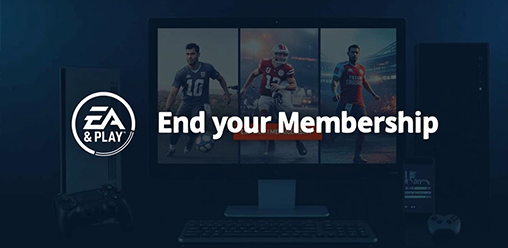
How to End Your EA Play Membership: PC Console and Mobile Options
<1 min readEA Play provides gamers with access to an extensive game library of titles, early access to new releases, and exclusive member discount. However, circumstances may lead some users to contemplate the cancellation of their membership. This guide offers a comprehensive, step-by-step breakdown of the subscription cancellation process, applicable to PC, console, and mobile platforms. Additionally, it addresses refund policies, membership benefits, and answers frequently asked questions to facilitate a seamless subscription cancellation experience. Continue reading to gain insights into effectively managing your EA Play membership.
What is EA Play?
EA Play is a subscription service offered by Electronic Arts that provides members with a unique gaming destination to enjoy a vast gaming collection filled with the best titles from EA, including popular franchises like Battlefield, Need for Speed, Plants vs Zombies, and EA STAR WARS.
As a member, users gain access to various membership benefits including exclusive challenges, game downloads, early access trials, and the ability to enjoy member-only content, all designed to enhance the gaming experience. Members can also access trials of new releases and EA digital content.
Why Would Someone Want to End Their EA Play Membership?
There can be various reasons why someone might want to cancel their EA Play membership, ranging from financial considerations such as budgeting during their subscription duration to dissatisfaction with the current membership benefits that do not meet their gaming needs.
Additionally, users may feel they have maximized their game progress or decided to focus on other gaming platforms or subscriptions like Xbox Game Pass or a Pogo subscription.
How to Cancel EA Play on PC?
Canceling your EA Play subscription on PC involves a straightforward process through your EA account, where you can manage your subscriptions and set your subscription end date. This will ensure full access to your EA account until the specified end date.
This ensures that you can stop the monthly billing while retaining access to EA digital content until the end of your billing cycle.
Step-by-Step Guide for Canceling EA Play on PC
To successfully cancel your EA Play subscription on PC, follow this step-by-step guide to navigate the account management features, ensuring a smooth subscription cancellation process without unexpected payment renewal.
First, log into your EA account by visiting the EA website and entering your credentials. Once you’ve accessed your account, locate the section dedicated to Account Settings to find your subscription details. Here’s a brief overview of the steps to ensure everything proceeds without issues:
- Navigate to the Subscriptions tab to view active memberships.
- Select the EA Play subscription you wish to cancel and review the duration and billing details.
- Proceed to the cancellation option and confirm your choice to prevent future billing.
It’s essential to check all billing details before confirming, as this will help avoid any misunderstandings regarding charges and subscription duration. For additional help, feel free to follow the links to EA Help, which offers comprehensive support throughout the process.
How to Cancel EA Play on Console?
Canceling your EA Play subscription on consoles like Xbox and PlayStation is similar to PC, but it involves using the console's account management features to navigate the subscription cancellation process effectively. This helps in managing membership options and preventing future monthly billing. This allows you to manage your membership options and ensure you are not billed for future periods.
Step-by-Step Guide for Canceling EA Play on Console
To cancel EA Play on your console, refer to this step-by-step guide, ensuring you follow the necessary account management procedures to finalize your subscription cancellation and avoid any unwanted charges.
It's essential to navigate through the settings correctly, whether you're using the Xbox or PlayStation platform. Ensure you verify your Xbox Series X|S and PlayStation account details accurately.
-
First, on your Xbox, select the Settings menu from the main dashboard. Then, proceed to the Account section and choose Subscriptions. Here, you'll find your EA Play subscription listed, allowing you to manage or cancel it effortlessly.
-
For PlayStation users, begin by navigating to Settings on the home screen as well. Select Account Management, followed by Account Information. From there, look for Subscription Management, where you can view and cancel your EA Play subscription if you wish.
Don't hesitate to consult EA Help for additional troubleshooting tips or common questions regarding subscription issues. This resource can provide extensive support, making the cancellation process smooth and straightforward.
How to Cancel EA Play on Mobile?
Canceling your EA Play membership on mobile devices is a quick process, allowing users to manage their EA account on the go by accessing account settings to initiate the subscription cancellation and confirm the subscription end date for their account. Users can also cancel through the EA desktop app or app store, depending on their device.
Step-by-Step Guide for Canceling EA Play on Mobile
To effectively cancel your EA Play subscription on mobile, follow this step-by-step guide to navigate the mobile app and account management features, ensuring a straightforward subscription cancellation process.
By taking the time to carefully follow the outlined instructions, you will prevent any unintended charges and keep your personal finances in check. Don't forget, before finalizing the cancellation, it's crucial for users to review their final billing status to avoid any surprises. Here are the specific steps to follow:
- Open the EA app on your mobile device.
- Log in to your account using your credentials.
- Navigate to the account settings section by tapping on your profile icon.
- Look for the subscriptions tab and select EA Play from the list.
- Follow the prompts to initiate the cancellation.
- After confirming your cancellation, check for any messages regarding your EA digital content access and member rewards.
Cancelling an EA Play subscription through the app store is also an option, depending on your device. Always ensure that you receive a confirmation of the cancellation to complete the process smoothly.
What Are the Refund Policies for Ending an EA Play Membership?
Understanding the refund policies for ending your EA Play membership is crucial for ensuring that you are aware of your rights and potential reimbursements when canceling your subscription, especially if you have unused EA digital content, save files, or ongoing game progress.
Am I Eligible for a Refund?
To determine your eligibility for a refund upon ending your EA Play membership, consider factors such as the length of your subscription duration and whether you have accessed any member-only content or EA digital purchases during that time. This includes checking your EA Play FAQ for specific details.
Eligibility criteria for refunds can vary significantly based on specific account activities and usage patterns, including premium features accessed. For instance, if a user has maintained their subscription for less than 30 days and hasn't redeemed any benefits such as exclusive in-game content or early access to new titles, they may qualify for a full refund.
On the other hand, if an individual has accessed premium features or made digital purchases within their EA account after subscribing, they may find themselves ineligible for a refund. This includes using any online features or member-only content.
- Example Scenario: A player cancels their subscription three weeks in and hasn't used any member content—that player is likely to get a refund.
- Another Example: If another user purchases in-game currency soon after subscribing, they may lose their refund eligibility.
To avoid confusion, it's advisable to check the detailed refund policy on the EA Help website for personalized guidance and confirmation of the potential outcome based on individual usage. Additionally, you can consult an EA advisor for further assistance.
How Do I Request a Refund?
Requesting a refund after canceling your EA Play membership involves a simple process through your EA account, where you can submit your refund request in accordance with the refund policies provided by EA Help. For users who made purchases through the Steam Wallet or other payment methods, additional steps might be required.
To initiate this process, you'll first need to log in to your EA account on the official website. Ensure all your purchase details are accurate for a smooth process. Locate the refund request section within your account management interface, which is designed to guide you through each step efficiently. Here’s a brief overview of the steps involved:
- Step 1: Navigate to the EA Help page for detailed instructions.
- Step 2: Ensure you have your purchase details ready, which include the transaction date and any relevant account information.
- Step 3: Fill out the refund request form, clearly stating your reason for cancellation.
- Step 4: Submit the form and keep an eye on your email for updates regarding your refund status.
By following these steps, you'll have a streamlined experience when processing your subscription cancellation and seeking a refund. Remember to check your EA Play FAQ for additional details on the process.
How Long Does it Take to Receive a Refund?
After you request a refund for your canceled EA Play membership, the timeframe for receiving your refund can vary based on the method of payment used and the processing times outlined in the EA Play FAQ. Understanding these factors is crucial for ensuring a smooth refund experience. This includes knowing the expected processing time for your Steam Wallet or Origin refund.
Typically, refunds can take anywhere from 5 to 14 business days to process, depending on your bank or payment provider. This includes refunds for EA's popular titles like EA STAR WARS. Here are some key factors that can influence the duration of your refund:
- Payment Method: Transactions made via credit or debit cards usually take less time compared to those processed through third-party services such as Origin, Steam, or Twitch.
- Currency Conversion: If your EA account is linked to a different currency or region such as Brazil, EEA, Korea, South Africa, Turkey, UK, or Ukraine, the processing time may vary due to currency conversion policies.
- Bank Policies: Some banks may take longer to process refunds than others, influencing when you’ll see the funds returned.
Keeping these variables in mind can help set realistic expectations while monitoring your refund status. For further assistance, consider contacting an EA advisor for detailed support.
Frequently Asked Questions about Ending EA Play Memberships
The Frequently Asked Questions (FAQ) section about ending EA Play memberships addresses common concerns and inquiries that members may have regarding the cancellation process, refund policies, and the management of their EA accounts across various gaming platforms.
Frequently Asked Questions
How do I end my EA Play membership on PC?
To end your EA Play membership on PC, including PC membership, simply follow these steps: 1. Open your preferred web browser and go to the EA Play membership page or use the EA desktop app. 2. Log in to your account with your EA Play credentials. 3. Click on the “Manage Membership” option. 4. Select the “Cancel Membership” option. 5. Follow the prompts to confirm the cancellation. Once completed, your EA Play membership will be terminated and you will no longer be charged. If you wish to rejoin later, you can do so by accessing the EA Help platform.
Can I end my EA Play membership on console?
Yes, you can end your EA Play membership on console, including Xbox Series X|S and PlayStation. The process may vary depending on your console, but generally, you can follow these steps: 1. Go to the EA Play membership page on your console. 2. Log in to your account with your EA Play credentials. 3. Look for an option to manage your membership under the EA Play FAQ. 4. Select the “Cancel Membership” option. 5. Follow the prompts to confirm the cancellation. Your EA Play membership will be terminated and you will no longer be charged.
Is there an option to end my EA Play membership on mobile?
Yes, you can end your EA Play membership on mobile devices, including those using EA digital content. Here’s how: 1. Open the EA Play app on your mobile device. 2. Log in to your account with your EA Play credentials. 3. Go to the “Settings” or “Account” section. 4. Look for an option to manage your membership. 5. Select the “Cancel Membership” option. 6. Follow the prompts to confirm the cancellation. Your EA Play membership will be terminated and you will no longer be charged.
If I end my EA Play membership, am I eligible for a refund?
It depends on the platform and how long you have been a member. Generally, if you cancel EA within the first 14 days of your initial purchase, you may be eligible for a refund. However, if you have been a member for longer than 14 days or have made any purchases using your membership discount, you may not be eligible for a refund, even for EA digital purchases.
Can I end my EA Play membership at any time?
Yes, you can end your EA Play membership at any time. Keep in mind that your membership period will remain active until the end of your current billing cycle, also known as the subscription endDate. This means you will still have access to all EA Play benefits, including early access to select new releases, until that date. After that, your membership will be terminated and you will no longer be charged.
What happens to my saved games and progress if I end my EA Play membership?
If you end your EA Play membership, your saved games and progress will remain intact in games like Battlefield, Need for Speed, and Plants vs Zombies. However, you will no longer have access to any benefits or discounts associated with your membership, including exclusive game trials and Trophies Achievements. If you choose to rejoin in the future, you will be able to pick up where you left off.