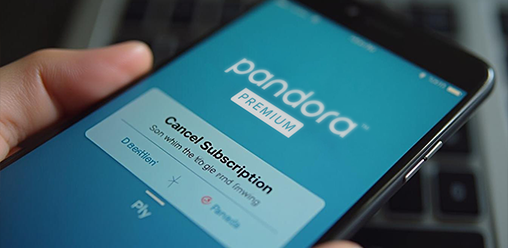
How to Cancel Your Pandora Premium Subscription
<1 min readIn the current digital landscape, streaming services such as Pandora Premium provide an extensive selection of music readily accessible to users. There may be instances when you find it necessary to cancel your subscription. Whether this decision arises from budget constraints, evolving preferences, or the desire to explore alternative platforms, the process can be managed with ease. This guide outlines the steps required to cancel your Pandora Premium subscription, both via the app and the website, while also addressing common challenges you may encounter throughout the process. Prepare to take control of your music experience.
What is Pandora Premium?
Pandora Premium is a high-tier music streaming service offered by Pandora, designed to provide users with a personalized listening experience through its extensive library of songs, curated playlists, and exclusive content.
This subscription-based service caters to music enthusiasts who seek advanced features such as offline listening, unlimited skips, and the ability to create custom playlists. With Pandora Premium, users can access a wide variety of music tracks, ensuring that their individual tastes are met, while also enjoying seamless integration across digital accounts on various devices.
Why Would You Want to Cancel Pandora Premium?
There are several reasons why users may choose to cancel their Pandora Premium subscription, ranging from financial considerations to dissatisfaction with the service. Some may find that they no longer utilize the features provided, or they might prefer alternative music streaming options like Spotify or Amazon Music, which could offer better pricing or content that fits their preferences.
Additionally, users might wish to delete their Pandora account entirely for privacy concerns or to manage their personal information more effectively across digital accounts.
How to Cancel Pandora Premium on the App
Canceling your Pandora Premium subscription through the app is a straightforward process that can be completed in just a few simple steps, ensuring that users have control over their music streaming experience.
The app allows for easy navigation to manage subscriptions directly from your mobile device, whether you are using an iPhone or Android. This option is particularly relevant for users who may have signed up through an app store or mobile carrier, thus giving them the ability to handle subscription options efficiently and without hassle.
Step 1: Open the Pandora App
To begin the cancellation process, first open the Pandora app on your mobile device, ensuring that you are signed in to your account linked to your subscription.
Being logged in correctly is crucial, as it directly affects your ability to manage your subscription effectively. If a user holds multiple accounts or has subscribed through a mobile carrier, the risk of confusion can significantly increase. This confusion might lead to unexpected charges or even access issues, disrupting the listening experience.
- Double-check your login credentials—if you happen to have more than one account, ensure that you're accessing the right one.
- Consider logging out and back in to refresh your session.
- If you subscribed via a mobile carrier, check if their billing cycle is impacting your access.
In case of access issues, it’s advisable to clear app cache or reinstall the app, as these steps often resolve various technical glitches.
Step 2: Go to Your Profile
Once the app is open, navigate to your profile by tapping on the profile icon, which is usually located in the top corner of the app interface, often depicted as a small silhouette or a user figure, designed to initiate a personalized experience for each user.
Once you have successfully accessed your profile through the profile icon, you will be greeted with a clean, organized layout displaying essential information pertaining to your account. Here’s what you can expect to see:
- Profile Picture: A visual snapshot that reflects your identity on the platform.
- Subscription Details: Information relevant to your current plan, including expiration dates and features available.
- Account Settings: Options to update personal information, manage security settings, and adjust notification preferences.
- Activity Log: A summary of your recent interactions within the app.
This interface is designed to ensure users can easily manage their accounts while understanding how their choices in profile details relate to available subscription options, enhancing the overall user experience.
Step 3: Select 'Subscriptions'
In your profile, find and select the 'Subscriptions' option, which will lead you to the section where you can manage your current plan and view your subscription details.
Here, users can delve into the variety of subscription options available to enhance their listening experience. For example, Pandora Premium users enjoy on-demand music streaming, allowing them to create personalized playlists and play any song at any time. This plan also includes offline listening, which is essential for those on the go.
- Pandora Plus offers an ad-free experience, granting access to personalized radio stations while allowing users to skip songs more frequently than the free version.
- In contrast, Premium users can download tracks and play their favorite albums whenever they desire.
Whether you prefer the flexibility of Premium or the straightforwardness of Plus, both options cater to different listening habits and preferences, making it easy for users to select the ideal plan for their musical journey.
Step 4: Choose 'Cancel Subscription'
Once in the subscriptions section, scroll down to locate and select the 'Cancel Subscription' option, which will initiate the cancellation process.
Upon selecting this option, users will be prompted with a confirmation message to verify that they indeed wish to cancel their service. This is an important step, as it ensures that the decision to end the subscription is deliberate.
After confirming the cancellation, users should be aware that their access to Pandora Premium will continue until the end of their current billing cycle, allowing them to enjoy the benefits without interruption during this period.
It’s worth noting that, once the billing cycle concludes, the subscription will automatically revert to the free version unless the user decides to renew their premium plan before that time. Therefore, if they wish to avoid any lapses in features, it may be beneficial for them to reassess their subscription needs.
How to Cancel Pandora Premium on the Web
Cancelling your Pandora Premium subscription through the web is another convenient method, allowing users to manage their digital accounts from a desktop or laptop. The process is user-friendly and guides you through the necessary steps to effectively cancel your subscription without losing access to your music library until the billing period ends.
This option may appeal to those who prefer using a larger screen or accessing their account through a browser rather than a mobile device.
Step 1: Go to the Pandora Website
Begin the cancellation process by navigating to the official Pandora website using any web browser on your computer, ensuring you have a stable internet connection.
To ensure that you are on the legitimate site, always double-check the URL and look for indicators like a secure connection, marked by 'https://' at the beginning of the web address. It is wise to avoid clicking on links from unsolicited emails or messages, as these can lead to phishing sites designed to capture your personal information.
Keep in mind that having your login credentials handy will streamline the process. Here are some tips to help you steer clear of fraudulent websites:
- Verify the URL: Always make sure it matches the official Pandora address.
- Look for security indicators: Check for a padlock icon in the browser's address bar.
- Avoid public Wi-Fi: Perform sensitive transactions from a secure network.
Following these tips will help you navigate the cancellation process confidently and safely.
Step 2: Log into Your Account
After reaching the Pandora website, log into your account by entering your credentials, which should include your email and password linked to your Pandora Premium subscription.
Many users may encounter common login issues such as forgotten passwords or usernames, which can impede access to their favorite playlists. If you're facing such hurdles, don't worry, as there are simple steps to recover your account.
Start by clicking on the "Forgot Password?" link on the login page, where you will be prompted to enter your registered email address. A recovery email will be sent to your inbox, guiding you to reset your password securely.
In case you've forgotten your username, you can also retrieve it by following similar prompts after clicking on the "Forgot Username?" link. It’s essential to ensure that you regularly update your credentials and use a combination of letters, numbers, and symbols to enhance your account's security.
- Make sure to utilize two-factor authentication when available.
- Always log out of your account when using public computers.
- Regularly review your account activity for any unauthorized access.
Step 3: Go to 'Settings'
Once logged in, navigate to the 'Settings' option, usually found in the drop-down menu under your profile name, to access your account management features.
Within the Settings, users can fine-tune various aspects of their account's functionality. This includes managing subscription settings, where individuals can view their current plan, update payment methods, and handle renewal dates effortlessly.
Users have the opportunity to enhance their privacy by adjusting preferences related to data sharing and communication preferences. From enabling or disabling notifications to deciding how information is utilized, these options enable users to take control over their personal data.
- Subscription Management - Modify your billing cycle, view payment history, or upgrade your plan.
- Privacy Settings - Customize who can view your profile and how much of your activity is shared.
- Notification Preferences - Tailor alerts regarding account activity and updates to your liking.
By regularly reviewing these settings, users ensure that their experience remains both enjoyable and secure, aligning closely with their individual needs and preferences.
Step 4: Select 'Subscriptions'
In the settings menu, select the 'Subscriptions' section, where you will find details about your current subscription plan and options for managing it.
This section typically displays vital information regarding your billing cycles and renewal dates, ensuring you are well-informed about when to expect charges.
Be sure to check whether your subscription automatically renews to avoid unexpected fees. Users can also view any associated perks or limits tied to their plan.
If at any point you wish to discontinue the service, you will find a straightforward cancellation option conveniently located within this area, making the process user-friendly.
Understanding the subscription management options can help in keeping track of your usage and preferences effectively.
Step 5: Click on 'Cancel Subscription'
Locate and click on the 'Cancel Subscription' button, which will provide a confirmation prompt, allowing you to finalize your decision to cancel your Pandora Premium subscription. If you're considering switching services, you might explore options like Spotify, Amazon Music, or Apple Music for alternative music streaming experiences.
After confirming your cancellation, you can expect to receive a confirmation email that reiterates the details of your cancellation process. This email will serve as documentation for your records and confirm that your request has been successfully processed. Until the end of your current billing cycle, your access to the premium features will remain uninterrupted, allowing you to enjoy all the benefits without interruption.
Here’s what to expect:
- A detailed confirmation email.
- Access remains active until the next billing date.
- No further charges will occur after the current billing cycle.
- Options to reactivate or upgrade in the future.
Monitor your inbox for any additional updates regarding your subscription status, ensuring you’re informed every step of the way.
Troubleshooting Common Issues
While canceling your Pandora Premium subscription should be a smooth process, users may encounter common issues that can complicate the subscription cancellation experience. These challenges can range from inability to access the account for cancellation to unexpected charges after initiating a cancellation.
Understanding these potential roadblocks can help users efficiently navigate through them and ensure their subscription is properly canceled without further complications. It's crucial to be aware of related services like the AudiCable Pandora Music Converter, which helps in keeping Pandora music even after cancellation.
Issue 1: Unable to Cancel Subscription
Some users may face difficulties when trying to cancel their Pandora subscription, often due to account access issues or technical glitches within the app or website.
To assist those encountering such issues, it’s vital to follow a series of straightforward steps aimed at regaining access or resolving any technical problems. First, if you are unable to log in, try utilizing the password recovery option. This typically involves entering your email to receive a reset link, making it easy to recover access quickly.
- Ensure your app is updated to the latest version by checking your device's app store.
- If issues persist, clearing the app’s cache or reinstalling it might offer a solution.
- Additionally, contacting customer support can provide personalized assistance tailored to your specific situation.
- Consider the timing of your cancellation, especially if linked to other services like Roku subscription or Google Play subscription, which might affect account access.
By following these steps, you can improve the likelihood of successfully navigating account challenges and move towards canceling the subscription effortlessly.
Issue 2: Charged After Canceling Subscription
Experiencing charges after initiating a cancellation can be frustrating for users, often resulting from misunderstanding billing cycles or failure to complete the cancellation process correctly. Understanding the intricacies of billing cycles is crucial to avoiding unexpected charges, as these cycles dictate when users are billed and when services are effectively terminated.
Billing cycles typically occur on a monthly or yearly basis, depending on the service agreement. Users must pay attention to these timelines, as a cancellation request submitted shortly before the next billing date may not take effect until the following cycle. This can lead to continued charges despite efforts to cancel in a timely manner.
If unforeseen charges arise, users should take the following steps:
- Review the billing agreement: Verify the specific terms regarding cancellations and billing cycles.
- Check for confirmation emails: Ensure that the cancellation was confirmed properly.
- Contact customer service: Reach out to the service provider’s customer support to resolve any discrepancies and seek a refund if applicable.
Understanding how these processes work can enable users to manage their subscriptions effectively, making it much easier to avoid unwanted charges in the future. Consider using tools like GoodTrust or setting a digital will to ensure all your subscriptions, including Amazon subscription or Apple subscription, are managed according to your preferences.
Issue 3: Subscription Still Active After Cancellation
In some cases, users may discover that their subscription remains active even after they believe they have canceled it, which can be an oversight or a processing error on Pandora's end.
It is essential for users to regularly check their account settings to verify the status of their subscription, as sometimes unexpected issues can arise.
For clarity, they should navigate to the subscription section within their account dashboard. If after checking, they still notice discrepancies regarding their subscription status, reaching out to customer support can be a beneficial step. Customer support agents are equipped to provide insights and resolve any issues users may encounter.
- Log into your account.
- Go to the subscription section.
- Contact customer support if you require further assistance.
Issue 4: Unable to Access Pandora After Cancellation
Post-cancellation, users might encounter issues accessing Pandora, especially if they mistakenly attempt to log in with the wrong account or fail to recognize the changes in their subscription status.
In such cases, it's essential for users to first verify their login credentials and ensure that they are using the correct email address associated with their account. If access is still denied after confirming the login details, they should check whether their subscription has indeed been canceled or if it can be reinstated.
To reactivate the account and regain access to Pandora, follow these steps:
- Visit the Pandora website or app and select the "Log In" button.
- Enter the email and password linked to the previous account.
- If prompted, choose the option to restore your subscription or follow the instructions to create a new account.
If the cancellation was unintentional, the customer support team can also assist in resolving access issues and guiding users through the necessary steps to reactivate their accounts.
Final Thoughts
Navigating the cancellation of your Pandora Premium subscription is an essential skill for users wanting to manage their digital accounts effectively, ensuring they are only paying for services they actively use. With various subscription options available, including Pandora Plus and alternatives like Spotify, Amazon Music, Deezer, SoundCloud, Qobuz, and Apple Music, users have the freedom to choose what best fits their musical preferences. Understanding the cancellation process and common troubleshooting issues can help users maintain control over their music streaming experiences.
It’s crucial to evaluate your current music habits before making a decision, as different services offer unique features that cater to specific needs. When considering a switch, think about the streaming service that aligns with your listening trends and whether those playlists or artist recommendations can enhance your enjoyment. Be sure to consider compatibility with devices you use, such as Windows, Mac, iPhone, or Android, as well as potential subscription bundles with other services from Amazon, Best Buy, or Roku.
To aid in the decision-making process, here’s a quick list of considerations:
- Frequency of Use: Assess how often you listen to music on the platform to keep Pandora music and track your music history.
- Feature Set: Explore the additional features each service provides, like offline listening, exclusive content, and the benefits of upgrading to Pandora Plus or Pandora Premium.
- Cost-Benefit Analysis: Determine if the benefits of your current subscription outweigh its cost.
Address any cancellation issues by checking help forums or customer support to ensure a smooth transition. If you want to delete your Pandora account, make sure to explore the options provided by the platform.
Frequently Asked Questions
How do I cancel my Pandora Premium subscription?
To cancel your Pandora Premium subscription, follow these easy steps:
- Open the Pandora app or go to the Pandora website
- Log in to your account
- Go to the "Settings" section
- Select "Subscriptions"
- Tap on "Cancel Pandora subscription"
- Follow the prompts to confirm your cancellation
Can I cancel my Pandora Premium subscription at any time?
Yes, you can cancel your Pandora Premium subscription at any time. This is similar to how you might cancel other services like an Amazon subscription, Apple subscription, or Roku subscription. Once you cancel, you will still have access to the premium features until the end of your current billing cycle.
What if I don't see the option to cancel my subscription?
If you don't see the option to cancel your Pandora Premium subscription, it could be because you subscribed through a third-party app or service such as Google Play subscription, Best Buy subscription, or Apple subscription. In this case, you will need to cancel your subscription through that app or service.
Will I get a refund for canceling my Pandora Premium subscription?
If you cancel your subscription before the end of your billing cycle, you will still have access to the premium features until the end of the cycle. However, you will not receive a refund for any unused portion of your subscription.
I'm having trouble canceling my subscription. What should I do?
If you are experiencing difficulties canceling your Pandora Premium subscription, try logging out of your account and then logging back in before attempting to cancel again. If the issue persists, consider using tools like AudiCable Pandora Music Converter for additional help or contact Pandora customer support for assistance.
Can I resubscribe to Pandora Premium after canceling my subscription?
Yes, you can resubscribe to Pandora Premium or even upgrade to Pandora Plus at any time. Simply follow the same steps as before to subscribe to the service again on your preferred device, whether it's Windows, Mac, iPhone, or Android.