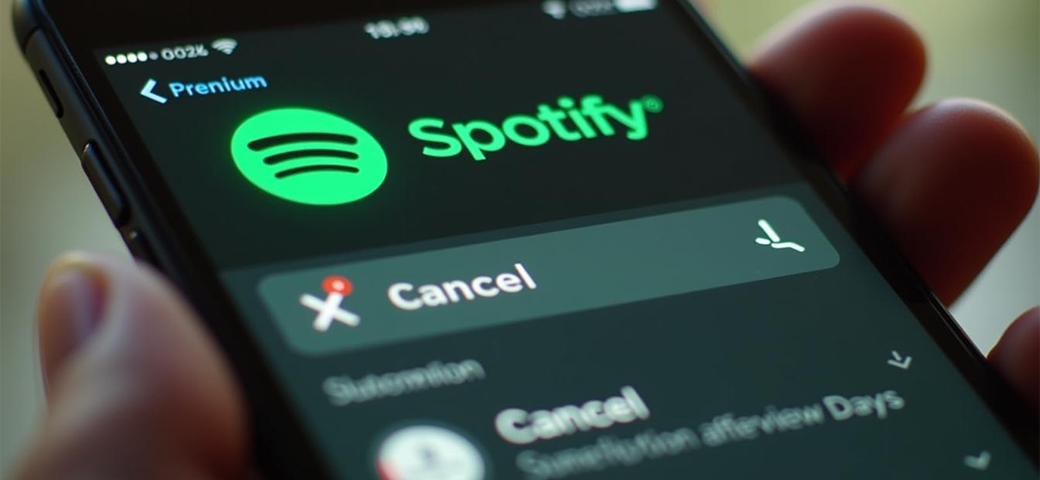
Canceling Spotify Premium: A Quick Guide to Avoid Future Billing
<1 min readIn the contemporary music streaming landscape, Spotify Premium provides a variety of features designed to enhance the listening experience for users. There may arise circumstances in which an individual may choose to cancel their subscription for a range of reasons. Whether due to budgetary constraints, changes in listening preferences, or the desire to explore alternative services, understanding the process for canceling Spotify Premium is imperative. This guide outlines the cancellation process, details the subsequent implications, and offers recommendations to prevent any unexpected charges.
What is Spotify Premium?
Spotify Premium is a subscription-based service offered by Spotify, which allows users to enjoy an enhanced music streaming experience characterized by ad-free listening, high-quality audio, and the ability to download playlists for offline access. The service is part of a competitive music streaming platforms market, which includes alternatives like Apple Music, SiriusXM, and more.
With various Premium plans available, including individual, family, and student options, subscribers can enjoy a superior level of personalization and convenience across multiple devices such as iOS, Android, MacOS, and Windows. Premium plan owners often appreciate these benefits, especially those opting for student plan details that provide additional savings.
Why Would Someone Want to Cancel Spotify Premium?
There are several reasons why someone might consider canceling their Spotify Premium subscription, including Spotify prices increase, dissatisfaction with the music catalog, or issues related to billing cycles that may lead to unexpected charges. Some users may also contemplate an Apple Music comparison due to varied preferences in features and pricing.
Additionally, users may find alternatives like Apple Music more appealing based on personal preferences for features and pricing.
How to Cancel Spotify Premium?
Canceling your Spotify Premium subscription can be done through several methods, depending on how you signed up, and it involves a few simple steps to ensure you properly manage your Spotify subscription. Subscription management tips can be beneficial, particularly if you encounter issues during the cancellation process.
Whether you choose to cancel via the web browser or mobile app, it is essential to follow the correct cancellation process to avoid any billing cycle issues or unintended charges. For those using third-party services, understanding how to manage these subscriptions is crucial.
Canceling on Desktop
To cancel Spotify Premium on a desktop, start by logging into your Spotify account via a web browser and navigating to the account settings, where you can manage your subscription options and initiate the cancellation process. It’s important to ensure you have the correct account credentials at hand.
Once you’ve logged in, look for the Account Overview section. Here, you’ll find a series of options related to your subscription. To proceed, click on the Change Plan button, which leads to a list of your current subscription details.
- Next, scroll down to find the Cancel Premium button—this is the key step.
- After clicking it, Spotify will prompt you to confirm your decision; be sure to read any messages regarding your remaining benefits or access.
- Once confirmed, your account will revert to the free version at the end of your billing cycle.
Remember, it’s essential to avoid any steps that might lead to unexpected charges, such as failing to confirm your cancellation. Make sure to keep an eye on confirmation emails to ensure the cancellation has processed correctly.
Canceling on Mobile App
Canceling your Spotify Premium subscription through the mobile app is straightforward; simply open the Spotify app on your device, access your account settings, and follow the prompts to manage or cancel your subscription. It's also wise to consider virtual card benefits to protect your payment options during cancellation.
To ensure a seamless experience when cancelling, it’s crucial to understand the specific steps involved for both iOS and Android users. Here’s a quick breakdown:
- For iOS users: open the app, go to 'Home', tap on the gear icon in the top right corner to access 'Settings,' then select 'Subscription.' Here, you'll find the option to 'Cancel Subscription.'
- For Android users: the process is similar, but you’ll need to navigate through 'Your Library' before accessing 'Settings' and selecting 'Account.' In this menu, you’ll see 'Cancel Subscription' as an option.
It’s also important to consider any ongoing promotions or exclusive content that might influence the decision to cancel, as such features can enhance the user experience.
Canceling via iTunes
If you subscribed to Spotify Premium through iTunes, you will need to cancel your subscription directly via the App Store by going to your account settings and managing your subscriptions accordingly.
It's crucial to understand that managing subscriptions purchased through Apple requires accessing the right platform, which ensures all your billing information remains accurately updated. To begin the cancellation process, follow these steps:
- Open the App Store on your device and tap on your profile picture located at the top right corner.
- Select 'Subscriptions' to view a list of all active subscriptions.
- Find Spotify Premium and tap on it to view the subscription details.
- Choose 'Cancel Subscription' and confirm your cancellation.
This method not only helps in stopping future charges but also provides an opportunity to explore alternatives like Apple Music, which offers a seamless music experience if you decide to switch. Make sure to evaluate the features and pricing carefully as you transition to other services for a more satisfying musical journey.
Canceling via Google Play
For users who subscribed to Spotify Premium through the Google Play Store, cancellation can be executed by accessing the Google Play app, selecting the subscription, and following the prompts to cancel your subscription. Ensure you use Privacy Virtual Cards for secure billing information management.
This process is straightforward but requires careful attention to detail to ensure that the cancellation is completed successfully.
To begin, open the Google Play app on your Android device. Once inside, navigate to the menu by tapping the three horizontal lines at the top left corner. From there, select 'Subscriptions' to view all active subscriptions tied to your account. Manage Spotify subscription settings carefully to avoid subscription refund issues.
It's crucial to locate the Spotify Premium subscription as you will need to confirm your choice before moving forward. After selecting it, you will see detailed information about your subscription, including renewal dates and payment details.
To initiate cancellation, simply hit the 'Cancel Subscription' button and follow the onscreen prompts to finalize your request. Remember, managing subscriptions efficiently helps avoid unexpected charges and maintain control over your digital expenses.
By understanding this cancellation procedure, users can better manage their audio streaming habits and budget accordingly.
What Happens After Canceling Spotify Premium?
After canceling Spotify Premium, users will revert back to the free account status, which means they will lose access to the Premium features they enjoyed, including ad-free listening, offline downloads, and enhanced audio quality, while also facing potential restrictions on playlist retention and curation. Consider reaching out to customer support contact for any cancellation troubleshooting.
Reverting to Free Account
When users revert to a free account after canceling Spotify Premium, they lose several features, including the ability to download songs for offline listening and the option to skip tracks freely during playback. This shift represents a significant reduction in the overall functionality and enjoyment of the platform. Strategies for subscription management guide are recommended for a smoother transition.
As one transitions from the paid version to a free account, music accessibility becomes limited, with a substantial reduction in the number of skips allowed—often restricted to only six per hour. Advertisements are reintroduced, which can disrupt the listening experience and lead to frustration during favored songs.
- The ability to create and manage playlists is also affected, as users may face limitations on song selection for their curated lists.
- The experience mirrors that of other music streaming platforms, where free accounts often come with similar restrictions, yet it’s vital to note that some competitors provide more generous free offerings, making the comparison particularly striking.
Ultimately, this change highlights how the freedom of Spotify Premium enhances user satisfaction, making the transition back to free account limitations a noticeable downgrade.
Losing Access to Premium Features
Losing access to Premium features is one of the most significant outcomes of canceling your Spotify Premium subscription, as users will no longer enjoy ad-free listening, the ability to create and share playlists without limitations, and access to exclusive content and high-quality audio.
When users transition back to the free version, they quickly notice the limitations that accompany it. The most apparent difference is the introduction of advertisements, disrupting the seamless experience that Premium subscribers relish.
Free users face restrictions on shuffle play and can't skip tracks as freely, which can be extremely frustrating during a lengthy playlist.
While premium features allow access to offline listening—a crucial aspect for those with limited data—free users rely solely on streaming, which can become problematic in areas with poor connectivity.
- Ad-Free Listening: No distractions during music enjoyment.
- Unlimited Skips: Choose what to hear next without restrictions.
- High-Quality Audio: Experience sound in a superior format.
- Offline Listening: Access favorite tracks without internet connectivity.
- Apple Music Comparison: Understand the differences between Spotify and Apple Music.
- Spotify Prices Increase: Stay informed about potential subscription cost changes.
The loss of these Premium features may significantly diminish user satisfaction, as enjoying a platform like Spotify becomes an interrupted and less personalized journey. It's important for Premium plan owners to be aware of the impact of these changes.
How to Avoid Future Billing for Spotify Premium?
To avoid future billing for Spotify Premium, it is crucial to take proactive steps during the cancellation process, ensuring that automatic renewals are disabled and that all payment methods linked to your account are properly managed to prevent any unjustified charges in the future. Consider using Privacy Virtual Cards for added subscription cost protection.
Canceling Auto-Renewal
One of the first steps to avoid future billing for Spotify Premium is to cancel auto-renewal, which can be done via Spotify account settings where users can easily manage their subscription preferences, offering more control over their subscription services.
To initiate this cancellation, users should navigate to the account settings section on the Spotify app or website. Once in the settings menu, look for the Subscription tab, which houses all relevant options regarding payments and subscriptions. This section is crucial for those looking to manage Spotify subscription effectively. Here’s a step-by-step guide:
- Click on your profile icon located in the top right corner.
- Select Account from the dropdown menu. This is where you can cancel Spotify subscription or explore other features.
- Find the Manage Subscription option, which will direct you to your current plan details.
- Under the Subscription Status, choose the option to turn off auto-renewal.
Remember, cancelling auto-renewal is crucial for those who wish to avoid unexpected charges on their accounts, allowing users to enjoy the service without financial surprises. For those using Apple Music or other subscription services, similar cancellation steps should be followed.
Setting a Reminder to Cancel
Setting a reminder to cancel Spotify Premium before the next billing cycle is a smart tactic for managing your subscription effectively, ensuring you have adequate time to assess your options without incurring fees. This is especially useful for those on family plans or using Spotify account access across multiple devices.
By proactively planning your subscriptions, you'll not only stay in control of your finances, but you'll also avoid those pesky unexpected charges that can accumulate if left unchecked. Consider utilizing a digital calendar app or a detailed to-do list to set reminders effectively.
- Calendar apps allow you to create recurring alerts that can notify you well in advance, giving you ample time to evaluate your needs.
- To-do list applications can help you organize tasks and deadlines, ensuring that managing subscriptions is as easy as a few taps on your smartphone. Consider using these tools to set reminders for canceling via third party platforms like iTunes or Google Play Store.
Ultimately, being proactive about subscription management not only aids in financial responsibility but also give the power tos one to make informed choices about ongoing services.
Removing Payment Information
Removing payment information from your Spotify account is a crucial step in avoiding unjustified charges after cancellation, ensuring that there are no automatic renewals or charges that could occur due to forgotten subscription settings. This proactive measure helps you maintain control over your finances and safeguards against unexpected deductions that could arise if the subscription isn't properly terminated. It’s particularly useful when transitioning from Premium subscription to a free plan or switching to another service like SiriusXM or HBO Max.
To successfully remove your payment information, follow these necessary steps:
- Log into your Spotify account: Start by accessing the Spotify website or app and entering your credentials.
- Navigate to your Account Settings: Once logged in, find the section that pertains to account management or settings.
- Select Payment Information: In the account settings, look for the area labeled "Payment" or "Billing" to view your current payment details.
- Remove Payment Details: There will be an option to delete or edit your payment methods. Choose this option and follow the prompts provided.
- Confirm the Changes: After executing the removal, be sure to verify that the payment information is no longer listed.
This methodical approach to subscription management ensures that users can enjoy their experience without fear of additional charges, allowing them to make informed decisions about their subscriptions.
What to Do if You Were Billed After Canceling Spotify Premium?
If you find yourself billed after canceling your Spotify Premium subscription, there are specific steps you can take to address this issue, including: canceling through iTunes or canceling via Google Play if you initially subscribed through these platforms.
- Contacting Spotify customer support for assistance
- Potentially disputing the charge through your bank or payment provider
Contacting Spotify Support
Contacting Spotify support is an essential step if you experience issues with being billed after canceling your Premium subscription, and you can reach out via the help center or support via social media channels for prompt assistance. This can include reaching out on platforms like Twitter or Facebook.
When facing problems related to billing, it's crucial to know where to turn for help. Spotify offers multiple avenues for users to contact support, ensuring that your questions can be addressed efficiently. The primary resource is the Help Center, which is equipped with a vast array of articles that cover common billing queries and troubleshooting steps.
For users preferring direct communication, reaching out via email is also an option, allowing for a more personalized response.
Many users find success in contacting Spotify through their official social media accounts on platforms like Twitter or Facebook. To expedite your support request, it’s important to provide specific information, such as:
- Your account details
- The issue you're experiencing
- Any relevant transaction information
By including these details, users help ensure a quicker resolution to their billing concerns.
Disputing the Charge with Your Bank
If issues persist after contacting Spotify support, disputing the charge with your bank is a viable option; this process involves providing evidence of your cancellation and explaining the situation to your financial institution to initiate a refund.
To ensure a smooth dispute process, it's essential to gather all relevant documentation before reaching out to the bank. This documentation might include:
- Proof of cancellation, such as confirmation emails or screenshots of your account settings.
- Transaction records, which detail the date and amount of the charge in question.
- A clear account of any communication with Spotify support, including dates and summaries of discussions.
When communicating with the bank, be concise and factual, providing all necessary information without embellishment. Clearly stating your case with the supporting documents will significantly enhance the likelihood of a favorable outcome.
Most importantly, persist politely but firmly to ensure your concerns are addressed.
Frequently Asked Questions
1. How do I cancel my Spotify Premium subscription to avoid future billing?
To cancel Spotify Premium subscription, go to the Spotify website and log into your account. Click on "Subscription" and then "Change or Cancel". Follow the instructions to confirm your cancellation. Alternatively, you can cancel via web browser on your desktop or mobile device for easy access.
2. Can I still use Spotify after canceling my Premium subscription?
Yes, you can still use the free version of Spotify even after canceling your Premium subscription. However, you will have to deal with ads and limited features.
3. I subscribed to Spotify Premium through iTunes. How do I cancel it?
If you subscribed to Spotify Premium through iTunes, you will have to cancel your subscription through your iTunes account. Go to "Settings" and then "iTunes & App Store". Tap on your Apple ID and then "View Apple ID". Scroll down and select "Subscriptions" to manage your Spotify Premium subscription. This method is essential for users who cancel Premium on iOS devices like iPhone and iPad.
4. Will I receive a refund if I cancel my Spotify Premium subscription before the end of the billing cycle?
No, you will not receive a refund if you cancel your Spotify Premium subscription before the end of the billing cycle. However, you will still have access to your Premium account until the end of the current billing period.
5. How can I avoid being charged for Spotify Premium in the future?
To avoid future billing for Spotify Premium, make sure to cancel subscription steps before the next billing cycle begins. You can also choose to switch to the free version of Spotify or use a different music streaming service like Paramount Plus or NFL Plus.
6. Can I cancel my Spotify Premium subscription and resubscribe at a later time?
Yes, you can cancel your Spotify Premium subscription and resubscribe at a later time. Keep in mind that if you resubscribe, you may not have access to the same promotional pricing or deals that you had before canceling. This is a useful option for those who prefer to cancel later options and assess other streaming services like SiriusXM or HBO Max.