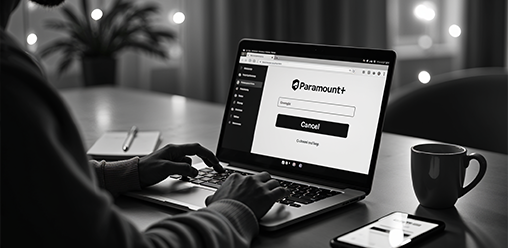
Step By Step Guide On Cancelling Paramount Plus
<1 min readParamount+ provides a wide range of content; however, there are instances when subscribers may deem it necessary to cancel their subscription. Reasons for cancellation may include dissatisfaction with the available programming, financial constraints, or a transition to alternative streaming services. Therefore, it is essential to comprehend the cancellation process thoroughly. This guide outlines the steps required to cancel a Paramount+ subscription, whether through the official website, mobile application, or third-party providers. Additionally, it offers strategies for avoiding auto-renewal charges to facilitate a seamless transition away from the service.
What is Paramount+?
Paramount+ is a subscription-based streaming service that offers an extensive library of content, including popular shows, movies, and live sports. Launched by CBS, it merges content from CBS All Access and Showtime, providing subscribers with access to original programming, classic films, and exclusive events.
With a variety of options, users can enjoy various genres, including the latest episodes of Star Trek and other fan-favorite shows. Paramount+ aims to cater to diverse viewing preferences, making it a key player in the competitive landscape of online streaming services.
Why Would Someone Want to Cancel Their Paramount+ Subscription?
There are several reasons why a user might consider canceling their Paramount+ subscription, ranging from dissatisfaction with the available content to financial constraints.
Some subscribers may find that the streaming library does not meet their expectations or that they are not utilizing the service enough to justify the monthly fee. Additionally, as streaming services become increasingly competitive, users might opt to switch to different platforms that offer better deals or more appealing content tailored to their interests.
Dissatisfied with Content
One of the primary reasons users cancel their Paramount+ subscription is dissatisfaction with the content available on the platform. Many users express disappointment regarding the limited selection of movies and shows compared to other streaming services, often sharing their experiences in user reviews that highlight the need for a more diverse library.
This discontent is particularly evident when subscribers compare the service to giants like HBO Max and Netflix.
For instance, while HBO Max boasts a robust collection of critically acclaimed films and original series such as "Succession" and "The Sopranos", Paramount+ struggles to present equally compelling content.
Many view the platform's foray into original programming—like the series "Why Women Kill"—as uninspired, leaving audiences craving deeper storytelling. Users also cite a lack of genre variety, particularly in sci-fi and horror, where rivals consistently release gripping titles.
The absence of a comprehensive children's section is a common complaint, as parents seek alternatives to the extensive offerings on platforms like Netflix. It’s clear that the demand for a rich and varied lineup is paramount for retaining subscriptions.
Financial Reasons
Financial reasons play a significant role in the decision to cancel a Paramount+ subscription, particularly when users evaluate their monthly expenses against the entertainment value they receive. With many viewers juggling multiple subscription services, some find it necessary to cut costs and reassess their budget, leading to cancellations right before the next billing cycle.
In today’s competitive streaming landscape, it’s essential for consumers to consider various financial factors influencing their choices. The rising costs of subscriptions can push users toward evaluating the genuine worth each service provides in their entertainment rotation.
By providing free trials and promotional offers, service providers may attract new subscribers, but it's crucial for those subscribers to examine whether the continued costs fit their financial plans.
- Assessing payment methods, such as credit cards versus direct bank withdrawals, can also impact spending habits.
- Individuals should factor in their overall financial situation, taking into account any unexpected expenses that can affect their discretionary spending.
Ultimately, a well-thought-out financial plan can lead to healthier decision-making regarding subscriptions, ensuring that entertainment choices align with personal budgets.
Switching to a Different Streaming Service
As the streaming landscape continues to evolve, many users find themselves switching to different streaming services that better meet their needs, which can lead to the cancellation of their Paramount+ subscription. With increasing competition from platforms like HBO Max, NFL Plus, and even bundled services through Amazon and Apple, subscribers often seek alternatives that offer a more appealing selection of content or better pricing.
Subscribers may be drawn away due to the quality of content offered by competitors, where exclusive shows like "Succession" on HBO Max create immense buzz and viewer engagement. Pricing structures play a pivotal role; for instance, some services offer enticing promotional deals for new subscribers that significantly reduce the cost in the initial months.
- HBO Max frequently provides special bundles, integrating subscription discounts with access to premium channels.
- NFL Plus attracts sports fans with live streaming of games, making it a compelling option for those interested in real-time sports events.
The user interface and accessibility features of these platforms can enhance the overall viewing experience, leading to higher user satisfaction compared to others. All these factors contribute to a dynamic streaming landscape where user loyalty is increasingly challenged.
How to Cancel Paramount+ on Their Website
Canceling your Paramount+ subscription through their website is a straightforward process designed to provide users with a seamless experience. By navigating to the account settings, subscribers can follow a series of prompts to initiate the cancellation and ensure that they are not charged in the next billing cycle.
However, if you encounter any technical issues during this process, customer support is readily available to assist you through the cancellation process.
Log into Your Account
The first step in canceling your Paramount+ subscription is to log into your account on the official Paramount Plus website. Ensure you have your username and password ready to gain access to your account settings, where you can manage your subscription and initiate the cancellation process.
Once logged in, the user can navigate to the account settings section, which is crucial for making any necessary changes or managing subscriptions effectively. A secure login is not just a formality; it protects personal information from unauthorized access, ensuring that billing details and viewing preferences remain confidential.
If you encounter any issues while logging in, don't worry—there are:
- password recovery options
- the ability to reset your username
- and customer support available for further assistance
that can help you regain access swiftly. Keeping your account secure by regularly updating your password can also prevent unauthorized access in the future.
Navigate to the Subscription Page
Once you have successfully logged into your account, the next step is to navigate to the subscription page, where you can view all your current subscriptions. This page is essential for managing your Paramount Plus subscription settings and initiating the cancellation process.
To locate the subscription page, begin by selecting the account icon, typically represented by a silhouette or your profile picture, located in the top right corner of the homepage. Once you click on this icon, a dropdown menu will appear, revealing several options.
You should look for the Account Settings link or similar wording, which is often displayed prominently in the menu.
After selecting the Account Settings, you will be directed to a new screen containing various sections related to your account. Within this area, you will find a tab labeled Subscriptions or Manage Subscriptions. Click on this link, and you’ll be able to access detailed information about your current plan.
- Account Icon: Top right corner of the homepage
- Account Settings: Prominent in the dropdown menu
- Manage Subscriptions: Key section to modify settings
Click on 'Cancel Subscription'
After navigating to the subscription page, you will find an option to click on 'Cancel Subscription', which is a crucial step in the cancellation process. By selecting this option, you will initiate the formal procedure for ending your subscription with Paramount Plus.
Upon clicking the cancellation option, users are typically greeted with a confirmation prompt that serves to verify their intent to discontinue the service. This prompt may include messages reminding users of the premium benefits they will lose, which can include access to exclusive shows, live sports, and commercial-free streaming.
These reminder notifications play a vital role in ensuring that users are fully aware of what they stand to forfeit.
It is essential for users to be cautious regarding any ongoing billing cycles. If the cancellation is initiated before the end of a billing period, there may still be charges applied.
To avoid unforeseen expenses, users should carefully review the subscription policies and terms outlined in the cancellation notice before proceeding. It’s advisable to take note of the cancellation date to confirm receipt and avoid being billed for the next cycle.
Follow the Prompts to Confirm Cancellation
Following the prompts that appear after clicking 'Cancel Subscription' is the final step to confirm your cancellation of Paramount Plus. These prompts will guide you through any necessary confirmation questions and may provide options for customer support if you're experiencing any issues.
It’s crucial to understand that the nature of these prompts may differ based on your account status or subscription type. Each interaction is designed to ensure that users have all the information required before making a decision. For instance, cancellation options might include alternative subscription packages or pause subscription features, depending on your user profile. This personalized approach aims to enhance customer satisfaction, thus avoiding potential confusion. Therefore,
- one should carefully read through all presented information,
- verify the terms of cancellation,
- and seek clarification from customer service if anything seems unclear.
Understanding these factors, such as payment methods including virtual cards, will lead to a smoother cancellation process and help avoid unwanted charges.
How to Cancel Paramount Plus on the Mobile App
Canceling your Paramount+ subscription on the mobile app is a user-friendly process that can be accomplished in just a few steps. Whether you're using an iPhone, Apple TV, or Fire TV, the mobile app provides a straightforward interface for managing your video streaming subscription.
Users can easily navigate to their account settings to initiate the cancellation process, ensuring they remain in control of their subscriptions at all times.
Open the Paramount+ App
To begin the cancellation process, launch the Paramount+ app on your mobile device. This action will take you to the app's home screen, where you can access your account settings to manage your subscription.
Before proceeding, it is crucial for users to ensure that the app is updated to the latest version for optimal performance. Regular updates not only enhance functionality but also improve security and user experience. To check for updates, visit the app store on your device, such as the Google Play Store, and look for the Paramount+ app. Ensure that automatic updates are enabled for convenience in the future.
Once the app is open, follow these steps to access your account settings:
- Tap on your profile icon located at the top right corner of the main screen.
- In the dropdown menu, select 'Account.' This will direct you to the area where you can view your subscription details.
- From here, you can manage your subscription, including cancellation options.
By staying updated and familiar with the app’s navigation, managing your subscription will become a streamlined process.
Tap on the Menu Icon
Once the Paramount+ app is open, tap on the menu icon located at the top left corner of the screen to access the app's navigation options.
This icon, usually depicted as three horizontal lines, serves as a gateway to numerous features that enhance your viewing experience.
From the menu, you can quickly navigate through various sections such as:
- Browse
- My List
- Search
- Settings
and importantly, Account. To efficiently reach your account settings, simply select the Settings option at the bottom of the menu.
Here, you can manage crucial details related to your subscription, like reviewing billing information or even cancelling your subscription if necessary. Ensuring easy access to account management options is key to maintaining control over your viewing preferences.
Select 'Account'
After tapping the menu icon, select 'Account' from the list of options to access your account details and subscription management features. This step is crucial for initiating the cancellation of your Paramount+ subscription.
Within the Account section, users can discover a range of critical information pertaining to their subscriptions. Here, one can:
- View current subscription status and billing information.
- Update payment methods and personal details to ensure uninterrupted service.
- Modify subscription plans to fit changing preferences.
- Access support options for any account-related inquiries or issues.
Being familiar with this area not only streamlines the management process but also give the power tos users to make informed decisions regarding their viewing experience.
Tap on 'Manage Subscription'
In the 'Account' section, tap on 'Manage Subscription' to view your current subscription details and options for cancellation. This feature allows you to take control of your subscription status directly from the app.
Upon tapping this option, you will be presented with a comprehensive overview of your ongoing plan, including the billing cycle, payment method, and any specific features available to you. This give the power tos users to understand their current commitments fully and to make an informed decision about their subscription.
The interface will also outline potential modifications, such as upgrading or downgrading your plan. These adjustments can be executed with just a few clicks, ensuring a user-friendly experience. If users decide that the subscription no longer meets their needs, the cancellation process can be initiated seamlessly from this same interface.
- View details of the current plan
- Options to upgrade or downgrade
- Seamless cancellation process
Select 'Cancel Subscription'
Select 'Cancel Subscription' to initiate the formal cancellation of your Paramount+ subscription through the mobile app. This action will lead you to a confirmation screen where you can finalize your decision.
Upon reaching this pivotal screen, it is essential to carefully review all provided information regarding your subscription. This stage may include details such as billing cycles and potential impacts on your viewing experience. To proceed effectively, ensure you examine the options available to you.
Often, users may encounter optional feedback prompts asking why they chose to cancel. Providing this feedback can be valuable not just for the service but for tailoring user experiences in the future. These steps reinforce the importance of confirming your cancellation choice, and proceeding will allow you to wrap up the process seamlessly.
Should you wish to return, you will retain the option to resubscribe at any time.
How to Cancel Paramount+ Through Third-Party Providers
If you subscribed to Paramount+ through a third-party provider such as Amazon, Apple, or Roku, the cancellation process may differ from the direct methods available on the Paramount Plus platform. This difference in subscription management also applies to services like Prime Video and other offerings.
Each provider has its own set of procedures for managing subscriptions, which users must follow to ensure proper cancellation of their Paramount+ account.
Amazon
To cancel your Paramount+ subscription through Amazon, start by logging into your Amazon account where you initially subscribed to the service. This step is critical to access your subscription settings and manage your Paramount+ account directly.
Once logged in, navigate to the Your Account section, which you can locate at the top right corner of the homepage. From there, select Accounts & Lists, followed by Memberships & Subscriptions. Here, you will see a list of all active subscriptions, including Paramount+. To proceed with cancellation, click on the subscription you want to terminate.
- After selecting the Paramount+ subscription, find the Cancel Subscription option, which will guide you through the cancellation steps.
- It’s essential to pay attention to any confirmation messages that may appear throughout this process, as they will confirm the successful cancellation of your subscription.
- If you encounter any issues, you may follow up with Amazon customer support for assistance.
Be aware that after cancellation, the service will remain active until the end of your current billing cycle, so enjoy uninterrupted access to your favorite content until then.
Apple
If you subscribed to Paramount+ using your Apple device, such as an iPhone or Apple TV, you can cancel the subscription directly. This process is simple and can be completed in just a few taps.
To ensure a seamless cancellation experience, follow these straightforward steps:
- Open Settings on your iPhone or Apple TV.
- Scroll down and select Subscriptions.
- Locate the Paramount+ subscription from the list.
- Tap on Cancel Subscription and confirm your choice.
It is crucial to confirm the cancellation of platforms like Paramount Plus or Amazon to avoid any further charges, as subscriptions typically continue until the end of the current billing cycle. Ensuring that you receive a confirmation sign-off will help you manage your finances effectively and allow you to enjoy your service without unexpected charges.
Roku
To cancel your Paramount+ subscription via Roku, start by navigating to the Roku home screen and accessing your account settings. This will allow you to manage any subscriptions linked to your Roku device and effectively take control of your viewing experience, ensuring you're not wasting any resources on services you no longer wish to use.
Once you are in the account settings, follow these specific steps to locate your subscription:
- Select ‘Manage subscriptions’ to view all active services.
- Scroll through the list until you find Paramount+.
- Click on the Paramount+ subscription to proceed with the cancellation process.
After initiating the cancellation, you will receive a confirmation notification on your Roku device, confirming that the subscription has been successfully canceled. Rest assured that this process ensures no unexpected charges appear on your billing statement moving forward.
What Happens After You Cancel Your Paramount+ Subscription?
Once you cancel your Paramount+ subscription, you may still have access to your account until the end of your current billing cycle. This means you can continue to enjoy your favorite shows and movies like Star Trek or CBS content until the subscription period expires, allowing for a seamless transition while considering other options or services like HBO Max or Showtime.
After that period concludes, access will be restricted, meaning you won’t be able to log in or view content without a valid subscription.
During the final weeks of your subscription, you might receive enticing offers, such as an offer to stay on an essential plan, encouraging you to remain a member. These potential promotions can serve as a smart nudge and are worth exploring before finalizing your decision.
It's also important to keep an eye on any final reminders related to your account status, as these notifications will provide crucial information regarding your cancellation.
Should you reconsider and wish to reactivate your account, the process is convenient—just log back in through their website or app, and follow the prompts to restore your subscription with ease.
How to Avoid Auto-Renewal Charges for Paramount+?
To avoid auto-renewal charges for your Paramount+ subscription, it's important to stay proactive about managing your account, whether it’s through the Roku platform, Apple TV, or Prime Video.
Setting a reminder to cancel before the next billing cycle can help prevent unexpected charges, while using virtual credit cards can create an additional layer of protection against unwanted renewals.
Set a Reminder to Cancel Before the Next Billing Cycle
One effective strategy to avoid auto-renewal charges for your Paramount+ subscription is to set a reminder to cancel before the next billing cycle begins. This proactive approach ensures that you are not caught off guard by unexpected charges and helps you manage your subscription more efficiently.
In today's fast-paced world, keeping track of various subscriptions can be challenging. To stay organized, many users find it helpful to use their phone's calendar or dedicated task management applications. These tools allow users to create custom alerts, ensuring that they receive notifications well in advance of their cancellation deadlines.
- Phone Calendars: By setting an event with a reminder a few days prior to billing, users can ensure they take the necessary action in time.
- Task Management Apps: Applications like Todoist or Trello can also serve as efficient platforms to track subscription-related tasks, providing visual cues and deadline management.
- Email Alerts: Some users prefer to set reminders through their email providers, utilizing calendar features to send alerts.
Whichever method is chosen, the ultimate goal is to enhance financial awareness regarding subscriptions, helping users avoid unnecessary charges.
Use a Virtual Credit Card
Using a virtual credit card can be an effective way to avoid auto-renewal charges for your Paramount+ subscription while also protecting your financial information. Privacy Virtual Cards allow users to create temporary card numbers specifically for online purchases, reducing the risk of unwanted recurring charges. Additionally, services like ScribeUp can automate this process to ensure better control over your subscriptions.
This innovative solution ensures that personal bank details remain secure, enabling individuals to shop online with peace of mind. Not only do these cards enhance security by masking the user's actual credit card number, but they also offer a unique way to manage subscriptions, such as streaming services and digital memberships.
By providing a designated virtual card for each subscription, users can set spending limits or easily cancel a card when they no longer wish to maintain a service.
- Benefits include:
- Enhanced security against fraud.
- Greater control over spending habits.
- Ease of tracking and managing subscriptions.
It's important to note that limitations exist, such as potential incompatibility with certain merchants or restrictions on where these cards can be used, which may pose a challenge for some users.
Contact Customer Service for Assistance
If you have concerns about auto-renewal charges or need assistance with the cancellation process, reaching out to customer service can provide valuable support.
Customer service representatives can help clarify subscription policies and guide you through managing your account effectively.
Understanding the intricacies of subscription plans like those on Paramount Plus or through the Google Play Store can sometimes be challenging, especially when unexpected charges arise. That’s where dedicated customer service comes into play, offering personalized assistance tailored to your unique situation.
Whether it’s answering your queries about billing cycles or providing guidance on how to avoid unwanted fees, these professionals, including those from the Federal Trade Commission, are equipped to ensure you feel supported and informed. Here are some vital aspects to consider:
- Familiarize yourself with the contact methods available, such as live chat, email, or phone, to ensure you receive prompt support.
- Be ready with your account details and specific questions to make the interaction as smooth as possible.
By proactively addressing any concerns through customer service, users can maintain greater control over their subscriptions and avoid any unnecessary hassle.
Frequently Asked Questions
How do I cancel Paramount+ to avoid auto-renewal charges?
To cancel Paramount+ and avoid being charged for another subscription period, whether it’s through your iPhone or another device, follow these steps:
- Visit the Paramount+ website and log into your account
- Navigate to your account settings or subscription management page
- Find the option to cancel your subscription and click on it
- Follow the prompts to confirm your cancellation
Can I cancel Paramount+ through the mobile app on platforms like iPhone or iPad?
Yes, you can also cancel your Paramount+ subscription through the mobile app. Simply follow these steps:
- Open the Paramount+ app and log into your account
- Tap on the menu icon and go to your account settings
- Find the option to manage your subscription and tap on it
- Select the option to cancel your subscription and follow the prompts
What if I subscribed to Paramount+ through a third-party provider like Amazon or Apple?
If you signed up for Paramount+ through a third-party provider like Amazon, Apple, or Fire TV, you'll need to cancel your subscription through their platform. Follow these steps:
- Go to your Amazon or Apple account and log in
- Find the subscription for Paramount+ and click on it
- Select the option to cancel or manage your subscription
- Follow the prompts to confirm your cancellation
Will I still have access to Paramount+ after I cancel?
If you cancel your Paramount+ subscription before the next billing cycle, you will still have access to the service until the end of your current subscription period. After that, your account will be downgraded to a free (or ad-supported) version.
Is there a deadline to cancel Paramount+ before being charged for the next period?
Yes, to avoid being charged for the next subscription period, you'll need to cancel your Paramount+ subscription before your current billing cycle ends. You can find this date in your account settings or by contacting customer support.
What if I change my mind after canceling Paramount+?
If you change your mind about canceling Paramount+, you can still reactivate your subscription before the end of your current billing cycle. Simply follow the prompts to renew your subscription and you'll be charged for the next period as usual.